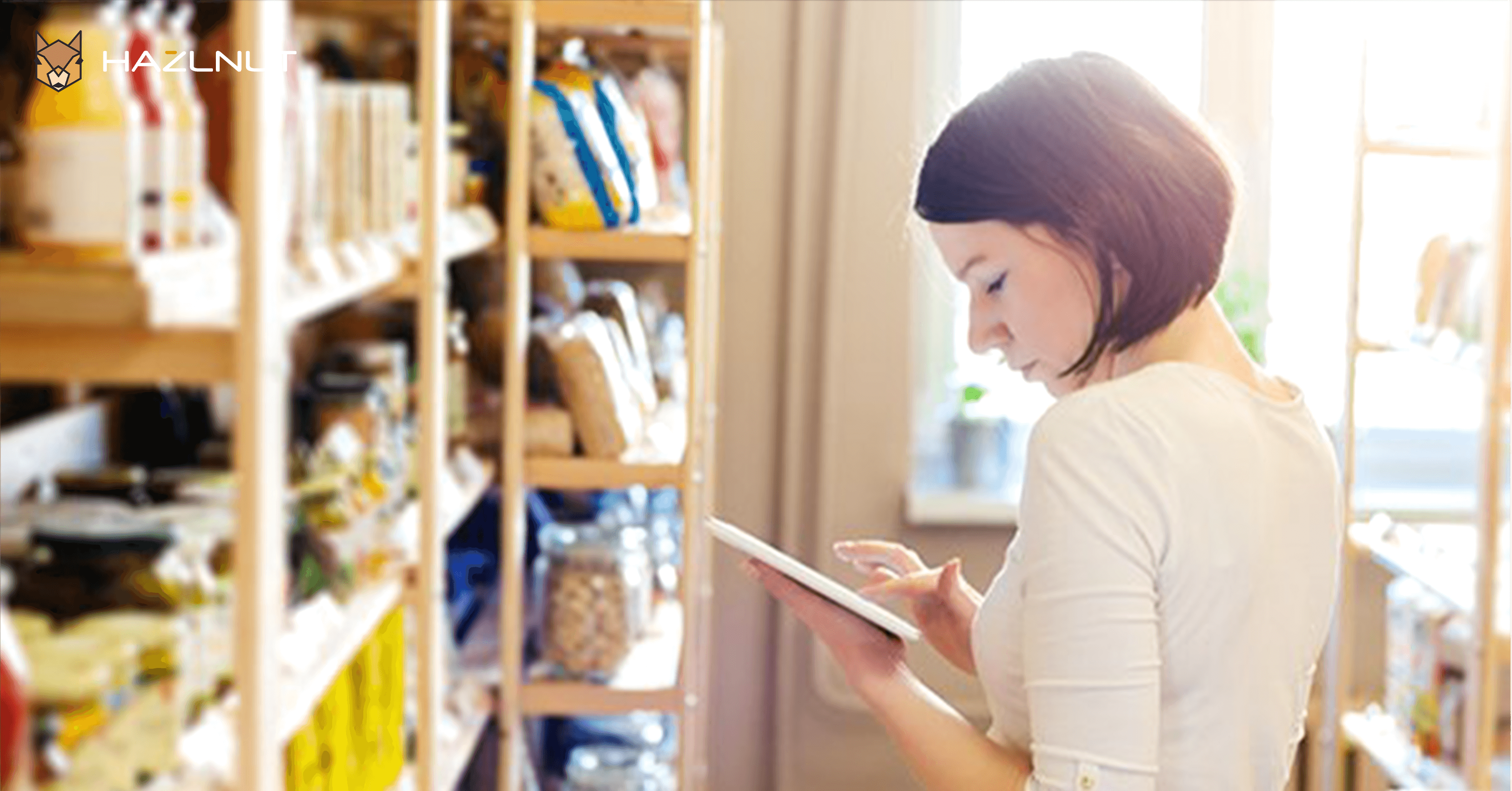Summer is here which means new ingredients and flavors are in season and some menu management is needed. With the changing of the seasons, there are bound to be some menu changes to reflect the new inventory. Ensuring that the offerings online match the offerings in-store will require a bit of clean up and we have designed our system to make this as simple as it can be. With the Hazlnut dashboard now available on Clover stations (2018 or newer), it has never been easier to make menu changes.
Easy Menu Management
Menu changes are always going to be a part of the restaurant’s operation, the frequency of which varies. Some restaurants only change as needed when they can’t get an ingredient they need. Some change seasonally, some daily, as the chefs have the freedom to make whatever they want that day. You will need to update your menu on your online ordering platform. Whatever the reason for a change, it is as simple as a few clicks to mark an item as out of stock or hide it entirely from the online ordering and app. It is just as simple to create new things or unhide items that were previously hidden.
Managing Pictures and Descriptions
When creating that new summer menu following the latest trends and available ingredients, there will probably be brand new menu items never seen before. When creating that new item, we make it simple to add a picture. As demonstrated in a previous blog post we think food photography is essential. Adding a description can help the customer know what is in the item they are looking at.
Managing Modifiers
Another thing that can be toggled easily is modifiers, so those seasonal flavors can be easily swapped out. Coffee shops can easily toggle available flavor modifiers to match seasons and holidays. Peppermint mocha to chocolate-covered strawberry to shamrock to s’mores is made easy. All it takes is logging into the dashboard, finding the modifier, and turning the display on and off.
Helpful walkthroughs on how to do all of the things listed here can be found on our FAQ page under the “Menu Management” category. It can be found at the bottom of the sidebar on the dashboard or accessed through the link here.